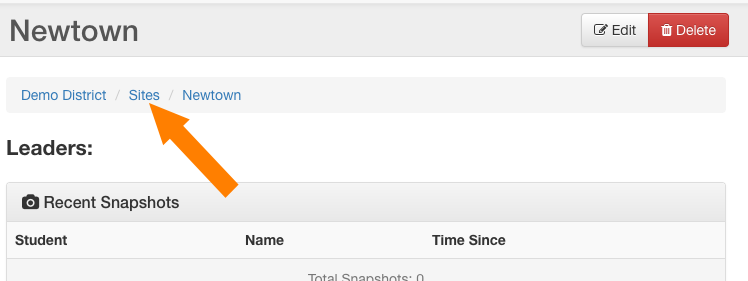Home / Supervisors / Managing Sites
A Site most commonly is an individual school or community within a school district. However, it could also be an individual community center or local organization to which a group of students can be associated. At least 1 Site must exist in the system, as every Student is required to be assigned to a Site when their account is setup.
Sites are a good way to organize student groups and can also be helpful when targeting program efforts, since it can be common that different Sites have different social-emotional and academic dynamics.
Step 1: Click the Clients tab at the top of the screen.
Step 2: Click the Client’s Name you want to add or manage Sites.
Step 3: Click the Sites tab, and then click the +Add Site button.
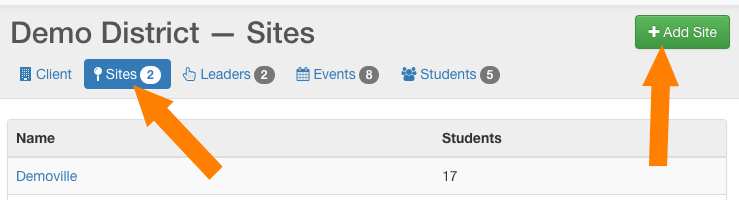
Step 4: Type in the Name you want for the Site, and then click the Create Site button to save.
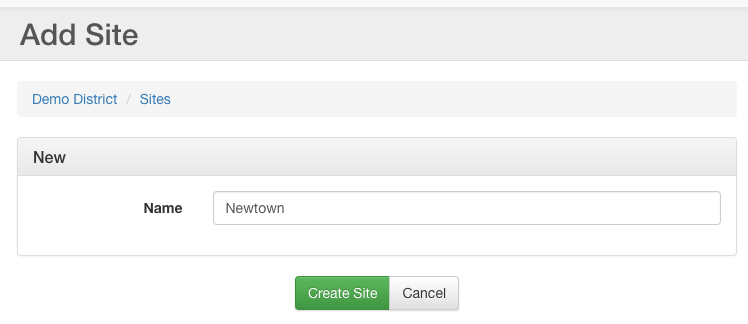
Once you save, you’ll be automatically redirected to that Site’s information page. It displays any Leaders associated with this Site and any Recent Snapshots of students.
Obviously, since it’s new, no information will be listed at this time. However, this is the same page where you can see this information later and also where you Edit or Delete this site. You can return to this page anytime from the Sites list for the Client, and then just click the Name of the Site.
To return to the list of Sites, use the “breadcrumb” navigation links - see below. You can also click on the Client name to return to the main Client page.