Home / Students / Red Survey
Adding New Anchors
The Red survey has a different format from all of the other surveys.
For Red, you want to think about all of the adults in your life (people who are at least 4 years older than you; not your peers who are around your own age or younger kids).
For each adult you think is caring and connected to you to some degree, do the following:
-
Click the + Add Anchor button. This will open the Add an Anchor form.
-
In that form, type in the First name of your Anchor and the Last name of your Anchor.
-
Click the one best answer that describes Their relationship to you. (e.g., for some students, the Anchor may be both a parent and a coach)
-
Click EVERY statement that you believe is true for This adult…; leave blank if you don’t think any apply.
-
Click the Save button below the list of statements.
-
Repeat process for as many Anchors as you want to list.

NOTE: If you do not feel you have any caring adults in your life/web of support (that’s OK - it is more normal than you realize), then still click into the Red survey and then follow the survey supervisor’s instructions about taking additional surveys or being done at this point.
========================================
Adding Anchors Previously Listed
If you have done the Red survey before (in previous survey snapshot sessions):
If you listed one or more Anchors for previous Snapshots, then those Anchors will be listed in a pull-down menu next to the button to add new Anchors.
You will see a button labeled Insert Previous Anchor. Click it to show the list of Anchors you already put into the system. Click the one you want to add to this current Snapshot.
You will still need to check the Relationship and statements that apply for that Anchor at this time. Make sure to hit the Save button at the bottom.
Only insert Anchors from this list that still apply.
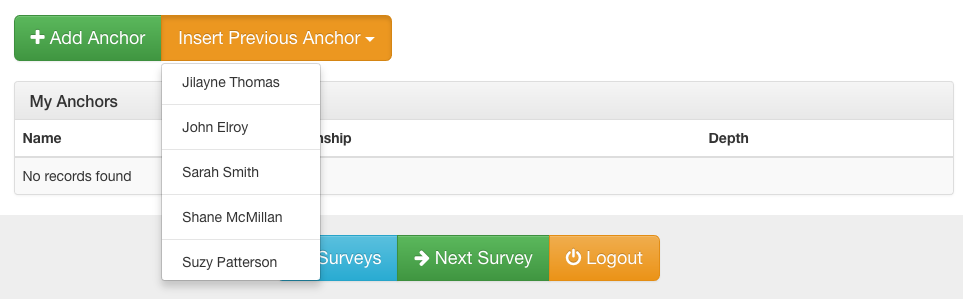
========================================
Removing Anchors
During the “time window” of survey taking, you can remove an Anchor from your list. To do that, simply click into th Red survey and then click the Anchor’s Name from that list. You will see a red Delete button at the top-right corner; click it to get a pop-up window to confirm that you want to delete this Anchor.
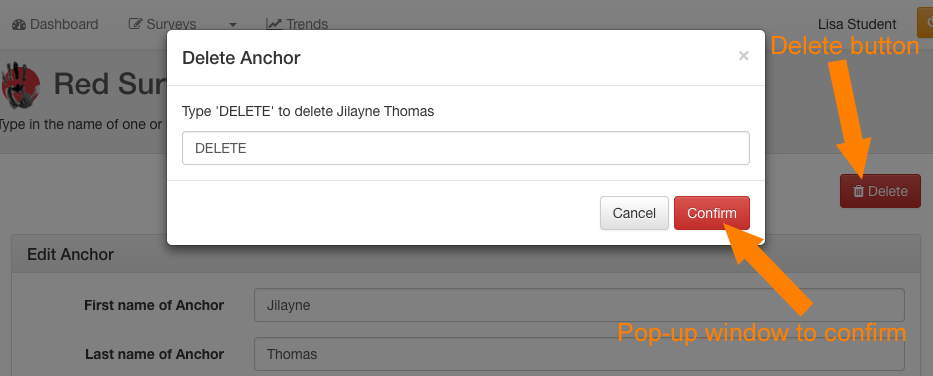
========================================
Red Results
Anchor List - Depth of Connection
Based on the answers you provided, the Student Support Card automatically calculates the “Depth of Connection” or “Proximity” in your web of support for each Anchor you listed in this snapshot.
As you add Anchors during this Red survey process, you will see each Anchor listed in one of the 4 Depths of Connection categories:
- Caring
- There for
- Near to
- Tight with

Red in Snapshot - Percentage
Based on the answers you provided, the Student Support Card also automatically calculates how strong your Red is in your current Developmental Ecology. When you return to your list of Surveys, you will see the calculated percentage of Red in your survey list and also reflected in your Kaleidoscope Snapshot graph.
In the example below, this student has 54% Red, which shows in the survey list table and also in the graph.

========================================
No Red Showing?
Sometimes a youth doesn’t feel like they have any caring and connected adults in their life. And sometimes, a youth has listed one or more Anchors, but the snapshot doesn’t show any Red at all. This latter case happens if the adult’s depth of connection is no deeper than the Caring level.
Don’t let that worry you! In either case, remember that “When You Know It, You Can Grow It!”
You can - and should! - use your areas of strength (which you’ll see once you’ve completed all of the surveys) to attract and build your relationships with adults around you to get them into your web of support. Share and use your Kaleidoscope Snapshot to have a conversation with your local leader or some other adult to get that process started and amplify “what’s right” with you and your world!